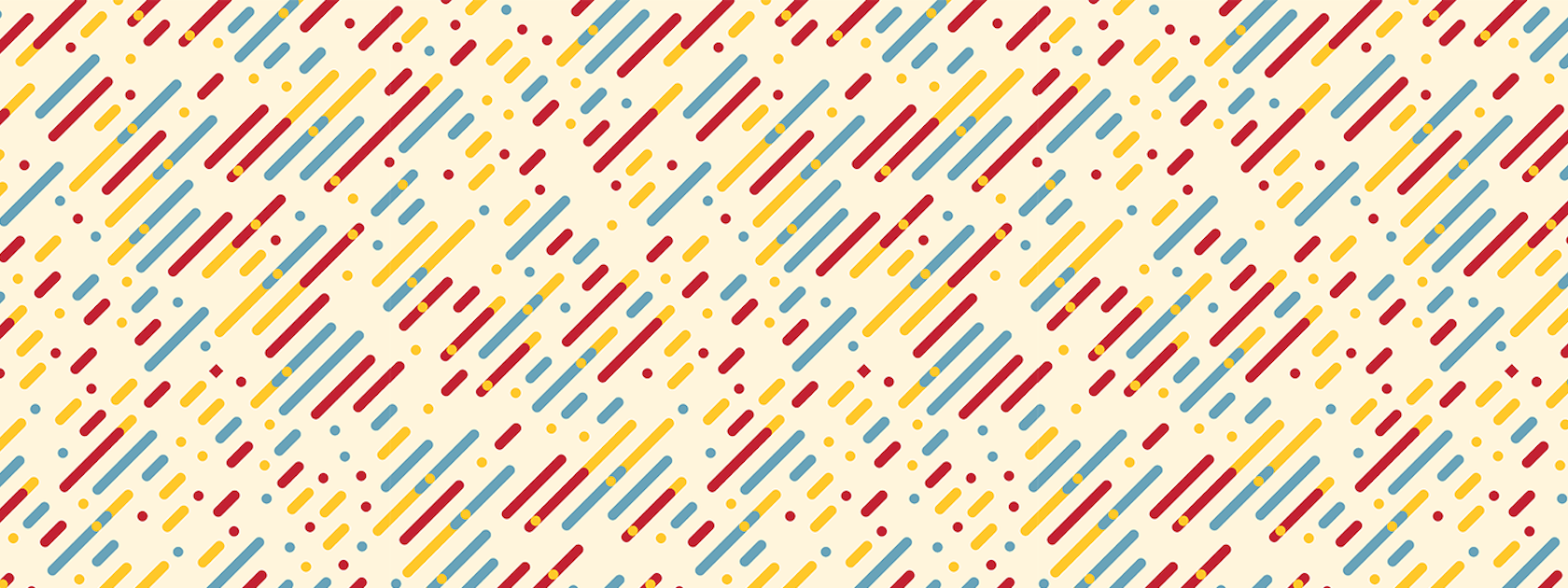Students and Instructors
Office 365 widget – Rebranded
To align with Microsoft’s rebranding, the Office 365 widget and integration has been updated to Microsoft 365 in the widget and course file picker.
Editor – Updated Accessibility Checker icon
This release updates the Accessibility Checker icon in Editor to improve user recognition and understanding.

Email – Validation required when using the ‘Copy external mail on all sent messages’ option
Users must validate their email addresses whenever they use the Copy external mail on all sent messages option. This option is selected in either Email Settings or the Account Settings > Email tab.
Once users save their changes, the system sends a validation email message to the email address. Users click the link in the email to validate the setting and email address. Unverified email addresses display a Not Verified – Click to Resend Verification Email status next to the Send a copy of each outgoing message to [email] option. Users can resend validation emails, but the system does not copy messages to the external email address until it verifies the address. If users change their email address, they must repeat the validation process.

Instructors Only
Quizzes – Filter Quiz Statistics by Section or Group
Quiz statistics now include filters for Sections or Groups, allowing instructors to analyze specific sections and groups effectively. The new filter improves analytics for courses with large class sizes and multiple instructors.

Contact
If you have any questions about the updates, please contact CourseLink Support at:
courselink@uoguelph.ca
519-824-4120 ext. 56939